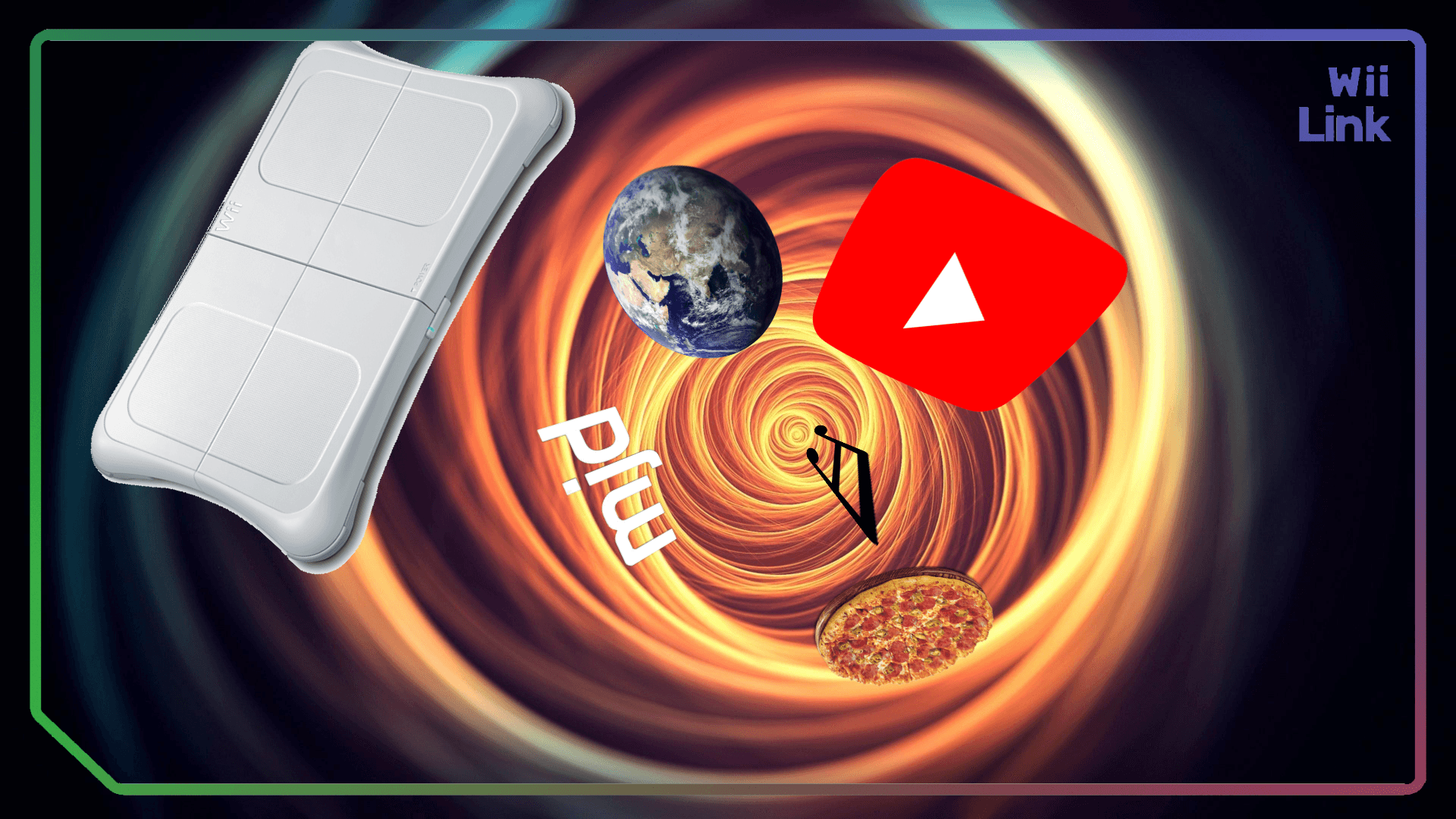
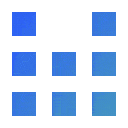
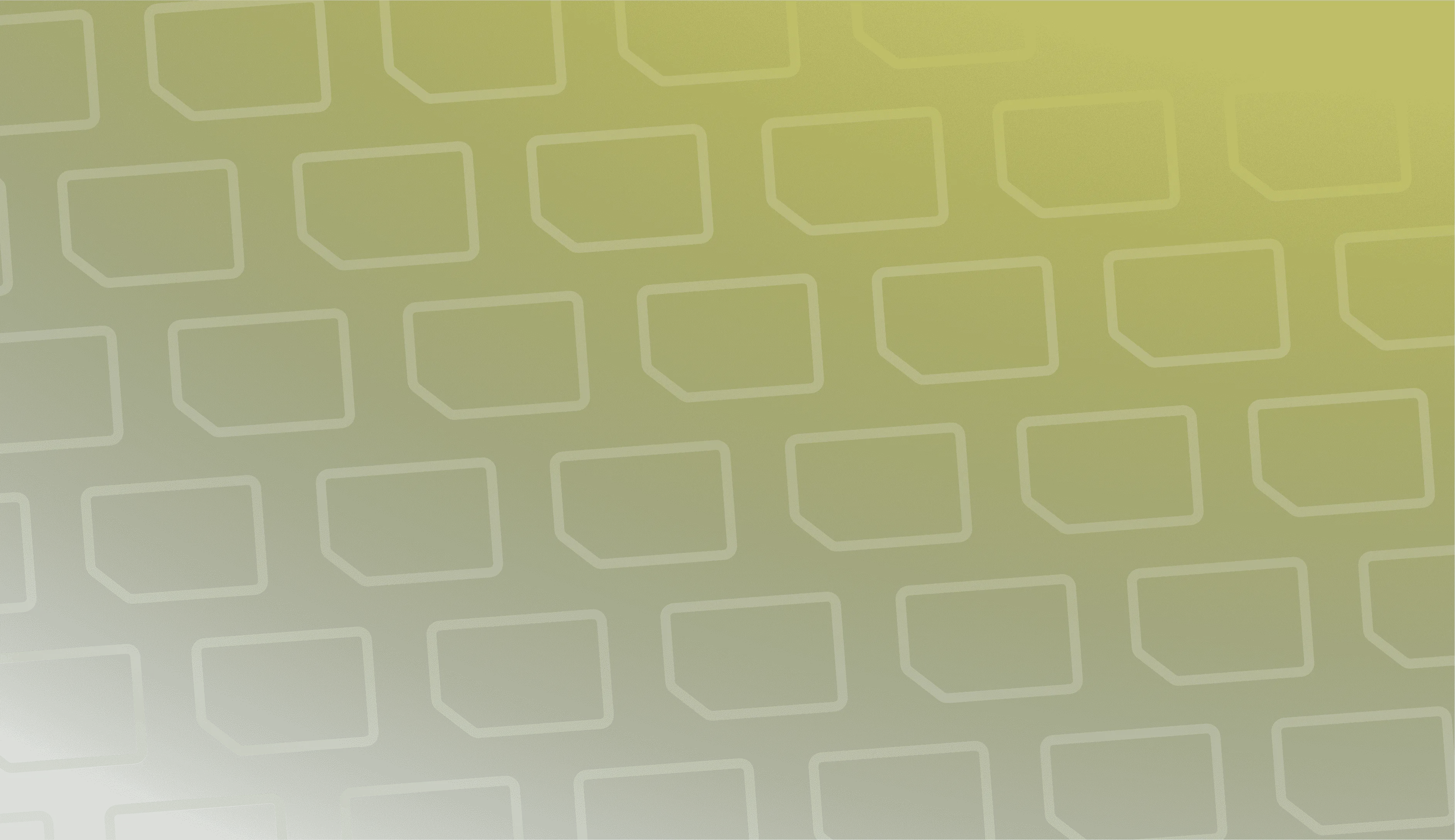
Priiloader Installer from here, Load Priiloader from here, and system-channel-restorer from here.apps folder from within each to the root of your SD Card or USB Drive.apps/priiloader and open hacks_hash.iniStep 6 at the bottom of the hacks_hash.ini Save the file, then proceed to Step 9Priiloader.Load PriiloaderSystem Menu Hacks.Fix NWC24iSetUniversalTime from the menu. If you’re on a Wii U, enable Permanent vWii System Settings, Wii System Settings via Options Button, and Create message via Calendar button. (Feel free to enable other options while you’re in this menu)save settings and press A, then press B to go back to the main menu of Priiloader.system-channel-restorer.EULA.Exit to System Menu.If you want to see detailed instructions on how to install the WADs, click here!
Visit the WiiLink Patcher releases page and download the correct patcher for your operating system.
On Windows, run WiiLinkPatcher_Windows_vXXX.exe*.
On MacOS, open a terminal window on the folder where the patcher downloaded, then run chmod +x WiiLinkPatcher_macOS-<arch>_vXXX*. Afterwards, run ./WiiLink_Patcher_macOS-<arch>_vXXX* and the patcher will launch right on your terminal.
On Linux, open a terminal window on the folder where the patcher downloaded, then run chmod +x WiiLinkPatcher_Linux-<arch>_vXXX*. Afterwards, run ./WiiLinkPatcher_Linux-<arch>_vXXX* and the patcher will launch right on your terminal.
On Android, follow the guide here to launch the unofficial patcher script in Termux.
WiiLinkPatcher and run the commands with that name in mind.
*For Linux and MacOS Users: Replace
<arch>with eitherx64orARM64depending on your system architecture, andXXXwith the latest version on the filename.
1 for Express Install Setup. Follow the steps below:Insert SD Card / USB Drive (if applicable) step, press 1 to begin patching.2 for Custom Install Setup. Follow the steps below:Insert SD Card / USB Drive (if applicable) step, press 1 to begin patching.WAD and apps folder next to the WiiLink Patcher file to your SD Card or USB Device.Wii MailWii Mail patched for use with RiiConnect24, you don’t need to run the WiiLink Mail Patcher.
A to select your source device, which defaults to Wii SD Card.WiiLink Address Settings.wad before anything else. This is required for use of the Food Channel and the Photo Prints Channel.WiiLink Mail Patcher application inside the Homebrew Channel.Go to the Wii U Menu —> System Settings —> Internet —> Connection Settings —> the Connection that you’re using —> Change Settings.
Make your way to the DNS setting.
Once you made sure that you’re on the DNS setting, Click on Don't Auto-Obtain, then enter the following DNS info:
Set your Primary DNS to —> 167.235.229.36
Set your Secondary DNS to —> 1.1.1.1
Return to the vWii, then navigate to Wii Options.
Select WiiConnect24 then set “WiiConnect24” and “Standby Connection” to On.
Go to the 1st page of the “Internet” page, then select “User Agreements”, then select “Yes”.
Allow the EULA to load. The developers recommended that you read the EULA, as it gives information about the service. If you do not see the WiiLink logo on the EULA, the DNS will not work on your network. If you want to enable it, you can use the DNS Server application.
Once you read the EULA, Click on “I Accept”.
Address Settings and then Yes.Email Address within the settings and type in your email address. (make sure you put it in correctly or it will not work!)OK and then Done.Digicam in the Choose Channel menu.Change Address Information button in the main menu.Your First and Last NameYour Phone Number (country code FIRST, phone number afterwards)Your CityYour Home AddressYour Zip Code(Make sure you put it in correctly or it will not work! Use the example data in the settings as a template to put your information in correctly.)
OK and then DoneDemae in the Choose Channel menu.SPD, it will display your information that you put in and will give a confirmation box. Once you double check and everything is correct, click on Yes.