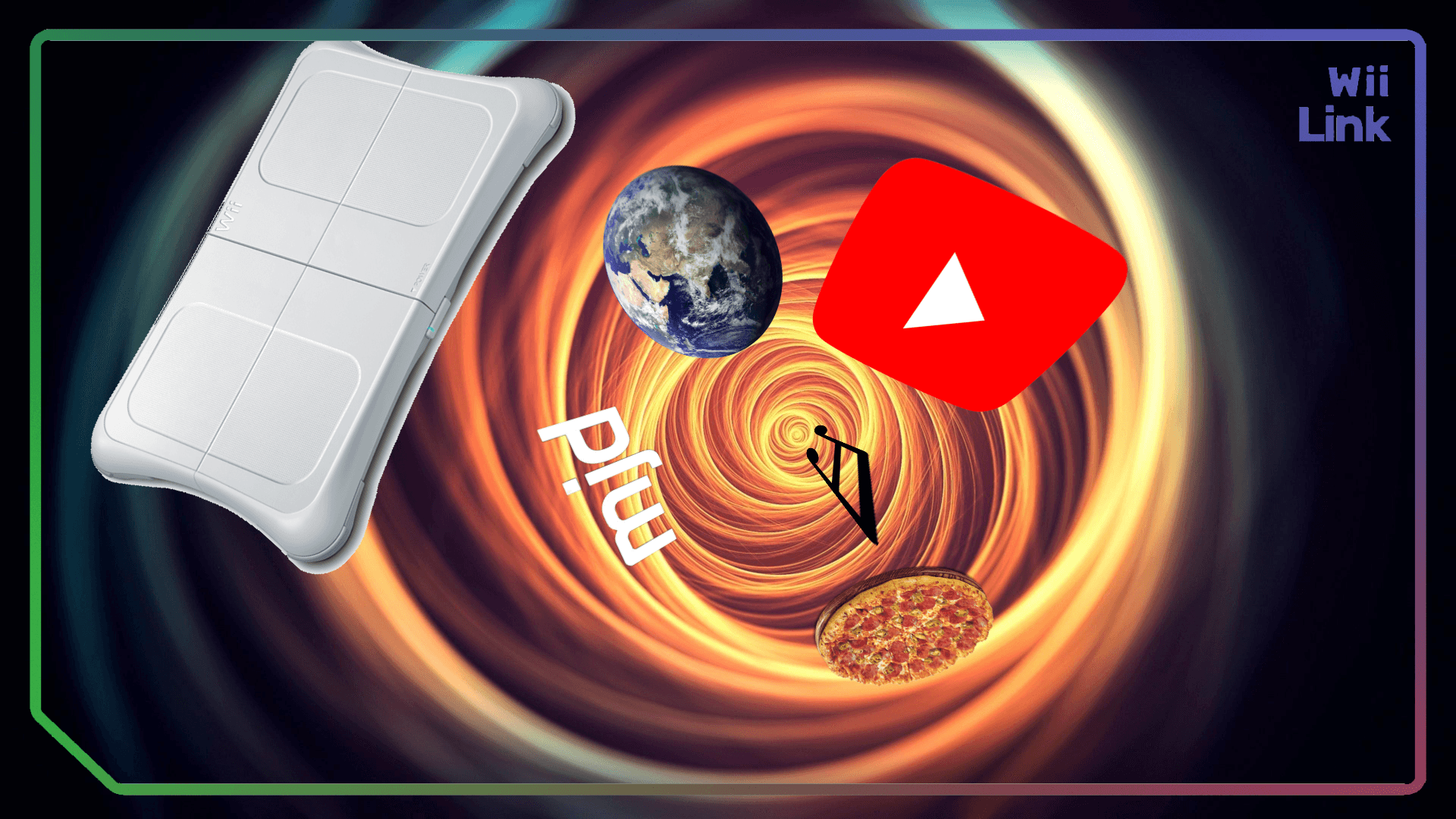
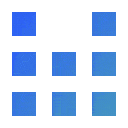
Download the latest version of the WiiLink Patcher for your operating system.
Launch the patcher and begin the download process by selecting “Express Install Setup"".
After the Patcher is done downloading the files, simply disconnect your SD Card/USB Drive from your Computer, and input it into your Wii/Wii U.
Start up the Homebrew Channel and enter yawmME (YAWM ModMii Edition).
Highlight the WAD with Photo Prints Channel (English) or Digicam Print Channel (Japan) (depending on your Console Region) and WiiLink SPD as its name and press + to select them. When all of them are selected, press A twice to install the WADs.
WiiLink SPD file should have either (Wii) or (vWii) in its name depending on the Console you’re installing it on.
Error -1022/Error -1029 when installing Kirby TV Channel (WiiLink), uninstall the channel by selecting the WAD with - and pressing A. Then, re-install the WAD.
"Exit to System Menu".No. We use the email address you have registered via Set Personal Data.
Your photos are rendered on our server, and a ZIP file is emailed directly to you.
If you want your Photos printed, you will have to do that yourself with a Printer.
Photo Print only supports “baseline” (not “progressive”, or “interlaced”) JPEGs. Here are some tips to make your photo compatible:
Using Photoshop:
Go to File > Export > Save for Web (Legacy)
Change the format to JPEG. Make sure to uncheck ‘Progressive’ and ‘Optimized’.
Using Paint.NET:
Go to File -> Save As…
Change the ‘Save as type’ to JPEG, and save.
You do not need to change any options - Paint.NET does not support progressive JPEG, and will save as baseline.
This is the default address. Please change it via the “Set Personal Data” App.
Within Dolphin’s graphics settings, disable the setting “Store XFB Copies to Texture Only”.